FlightView EFIS
For Experimental and Light Sport Aircraft
A complete operating system for your aircraft: Flight instruments. Engine instruments. Situational awareness. Remote interfaces with autopilots, transponders, and COM radios.
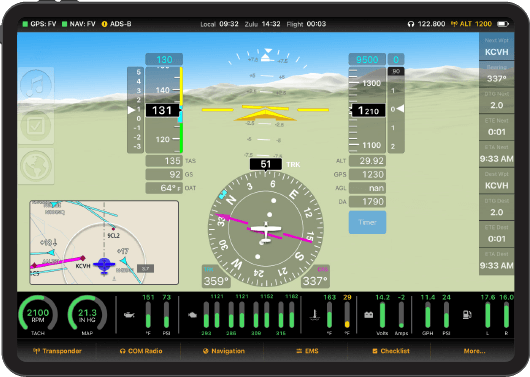

- Flight Instruments
Primary Flight Display (PFD) uses a modern tapes-and-pointers layout to display attitude, airspeed, altitude, coordination.
- Advanced Engine Monitoring
The Engine Monitoring System (EMS) tracks and displays over 30 separate parameters, keeping your power plant operating at peak performance.
- Full VFR Navigation Capabilities
Moving Map Navigator (MFD) includes airspace, traffic, and ADS-B weather information plus terrain awareness tools.
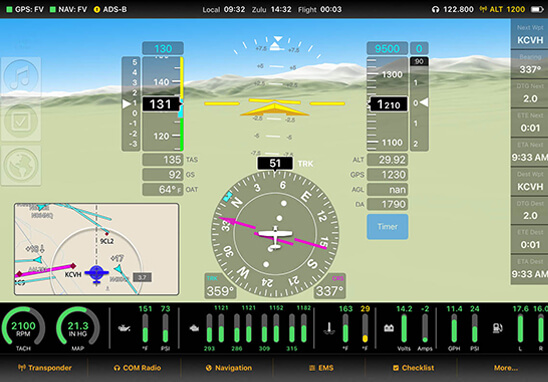
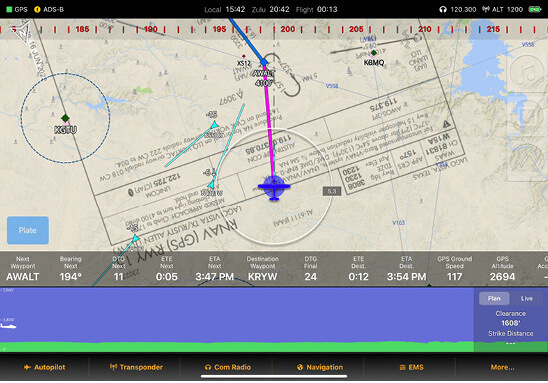
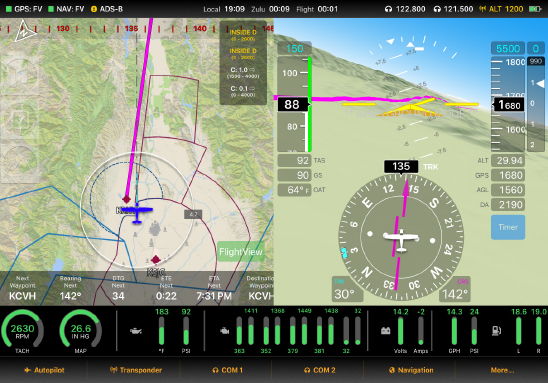
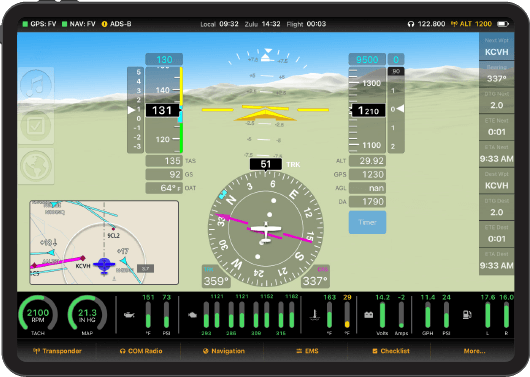
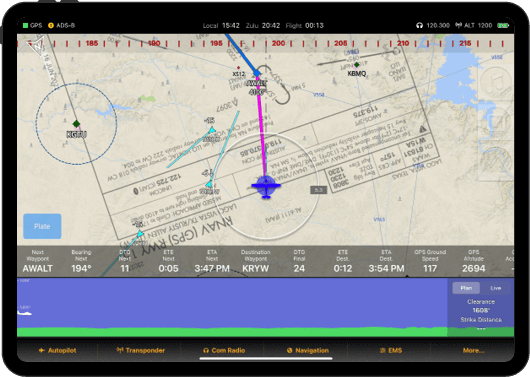
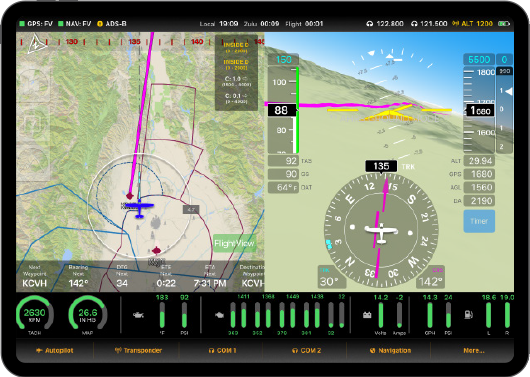
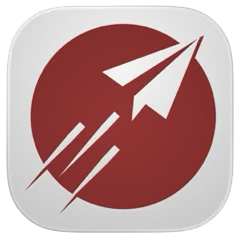
Digital Flight Deck iPad App
Complete Instrumentation: The app includes a PFD with a full set of flight instruments, a detailed moving map for VFR navigation and situational awareness, an engine status display, and easily accessible secondary screens for COM radio, transponder, autopilot, and flight planning.
Screen Layouts: The app supports multiple layouts — full-screen PFD, full-screen MFD, and split screen. The engine data bar can be toggled on and off. Each iPad can be assigned a primary function (PFD or MFD) and a primary side (left or right). In split-screen mode, the app protects the primary content on the primary side, ensuring that the user always has a clear view of the most important information.
Compatibility: Works on all current iPad models from Mini to the 12.9″ Pro running iOS 13 or later.
Updates: Software updates are pushed automatically through Apple App Store. Updates to other components (e.g. FlightView FDC firmware) are automatically downloaded from Falken’s servers and can be installed directly from the app.
Core Hardware Kit
A Network of Advanced Components Supplying Flight, Engine, and Situational Data
The core components — Flight Data Computer and Engine Monitoring System — are lightweight and easy to install/connect using pre-built harnesses provided with the kit. The system also includes interfaces to a growing list of third-party equipment, including communications radios, transponders, and autopilots.

Fight Data Computer (FDC)
The FDC is the core of the system. It serves as a hub, relaying data between the other system components. Displays connect using Ethernet or Wifi. Peripheral devices interface using RS-232, RS-485, CAN bus, or USB. A powerful multi-core processor allows it to drive up to three FlightView displays and up to three additional Electronic Flight Bag (EFB) applications. FDC functions include:
- Air Data (Pitot, static, AoA, OAT)
- AHRS Inertial Measurement Unit
- VFR Navigation System
- WAAS GPS Receiver
- Dual-Band ADS-B Receiver
- Wifi Access Point
- Ethernet Interface
- Dual CAN bus interface
- 9 RS-232 Serial Ports
- 2 RS-485 Serial Ports
- 10 GPIO Ports
- Remote control drivers for autopilots, VHF COM radios, transponders
Installation: Simply connect it to the ship’s power, connect peripheral devices, and attach ADS-B antennas. The process is quick and easy and most homebuilders can complete it in just a few hours. Pitot, static, and AoA connections are standard 1/8″ NPT female and can easily be adapted to any commonly-used PEX tubing size.

Engine Monitoring System (EMS)
The EMS uses standard engine probes to monitor more than 30 different engine data parameters. It includes interfaces for engine speed (RPM), manifold pressure, oil pressure and temperature, fuel pressure, fuel flow, and fuel level (2 tanks), voltage, amperage, and 16 thermocouple amplifiers for EGT, CHT, TIT. Two auxiliary analog inputs are available for user-selected functions including header tank level, gearbox temperature, liquid coolant temperature, flap setting, and trim setting.
Installation: Instead of complicated wiring harness, all sensor connections are made using industrial spring clip connectors. Simply push the wire (optionally with a tip ferrule) into the appropriate port. To release, press the button to release the spring clip and pull. This makes both installation and maintenance a lot easier.
READY-TO-FLY Kits
Add an iPad, or Two, or Three
Falken Ready-to-Fly Kits cut installation time and complexity by including nearly everything you need to fly, including the iPads.

iPad Displays
FlightView EFIS supports up to 3 Apple iPads. Our innovative FlightDock and FlightBar make great tablets into world-class flight displays.
Installation: FlightDock quickly and easily installs on the front of your instrument panel or on a RAM mount. Installing and removing the iPad is even easier.
Active Cooling: FlightDock’s cooling system is thermally controlled, blowing a constant stream of air at low volume when things are cool, and blasting the iPad at high speed when things get hot.
-
Active Cooling System for Optimum
Operating Temperatures
Real Controls: FlightBar adds a set of real knobs and buttons, allowing easier operation in turbulent conditions. Each FlightBar connects to its assigned iPad using Bluetooth connection.
FlightDock and FlightBar
Keep Cool and Fly On
Falken’s unique mounting and cooling system and intuitive tactile controller keep your displays running in even the most challenging of conditions.
FlightView Features and Functions
Flight Instruments
- Altimeter
- Airspeed Indicator
- Attitude Indicator
- Slip/Skid Ball
- Heading Indicator (HSI)
- Ground Track
- Course Pointer
- Course Deviation Indicator
- Outside Air Temperature
- True Airspeed
- Density Altitude
- Ground Speed
- GPS Altitude
- AGL Altitude
- Local and Zulu Time
- Flight Duration
Engine Instruments
- Engine RPM
- Manifold Pressure
- Oil Pressure
- Oil Temperature
- Cylinder Head Temperature (CHT)
- Exhaust Gas Temperature (EGT)
- Voltage
- Amperage
- Fuel Level (Left / Right / Header)
- Fuel Pressure
- Fuel Flow
- Coolant Temperature
- Carburetor Temperature
- Turbin Intake Temperature
- Propeller RPM
- Fuel Totalizer
- Leaning Assistant
- User-defined sensors
Safety / Convenience Features
- Automatic Day / Night Mode
- Automatic Altimeter Updates (ADS-B)
- Timer With 1 Minute Tone
Situational Awareness
- Air Traffic (ADS-B)
- Traffic Alert
- NEXRAD Weather Radar (ADS-B)
- Airport METARs (ADS-B / Internet)
- Terrain Profile View
- Terrain Alert / Warning
- Airspace Map Display
- Current/Upcoming Airspace
- Runway Assistant
- Fuel Tank Switch Reminder
- Engine Anomaly Alert
- Runway Incursion Alert
- Descent Rate Alert
- Airspeed Decay Alert
- Altitude Alert
- Unusual Attitude Alert
- Analog Video Display (Taxi-Cam)
IFR Training / Backup
- RNAV (GPS) Approach Plates
- RNAV (GPS) Procedures
- Plate-On-Map Display
VFR Navigation
- Moving Map
- Nearest Airport Navigation
- Direct-To Navigation
- Flight Plan Navigation
- Airport Diagrams
- Database of US Airports, Navigation Aids, Waypoints
- NMEA output to popular autopilots
- ETA/ETE estimator
- Automated waypoint / destination briefing
VHF Communications
- Remote control of:
- Trig TY91 / TY96
- Garmin GTR200 / 200B
- Garmin SL30, SL40 and compatible
- Nearest airport frequency
- Flight-plan airport frequencies
- Recent frequencies
- One-touch for active airport
Apple iPad tablets serve as the flight displays and run the FlightView application. They can be configured to display PFD, MFD (map), and EMS (engine monitor) data in either a full or split-screen configuration.
iPad displays connect to the Flight Data Computer using WiFi or Ethernet.
Falken’s unique FlightBar accessory allows for easier operation in turbulent conditions. Each FlightBar connects to its assigned iPad using Bluetooth.
The Flight Data Computer acts as the hub for the system, routing data between all the components. It includes a dual-band ADS-B receiver, air data inputs, and the AHRS sensors for calculating attitude.
An optional ARINC 429 adapter allows FlightView to interface with IFR approved navigation systems.
FlightView supports a growing list of third-party peripherals including: autopilots, COM radios, transponders, ELTs, and UAT ADS-B transmitters.
New devices are being added on a regular basis.
FlightView FDC
Voltage: 12v – 36v DC
Amperage: 0.75 amps @ 12v
Weight: 11.3 oz
Dimensions: 6″ x 4″ x 1.5″
FlightBox ADC
Voltage: 5v – 36v DC
Amperage: 0.1 amps @ 12v
Weight: 4 oz
Dimensions: 3.75″ x 2.75″ x 1.5″
FlightView EMS
Voltage: 5v – 36v DC
Amperage: 0.15 amps @ 12v
Weight: 10.1 oz
Dimensions: 6.5″ x 5″ x 1.25″
FlightDock iPad Mount
FlightDock makes it easy to install and remove your any standard sized iPad. Its thermally controlled active cooling system keeps the iPad running in hot weather.
FlightBar Tactile Controller
FlightBar adds a set of physical knobs and buttons to your iPad, allowing you positive control in even the most turbulent of situations.
Trig VHF COM Radio Bundle
The remote mount Trig TY91 VHF COM with integrated two-place intercom comes with a 3′ (1 meter) harness and FlightLink adapter.
Trig TT22 Transponder / ADS-B Out Bundle
The remote mount Trig TT22 transponder and ADS-B Out bundle includes the transponder, a TN72 GPS receiver, TA50 dash mount GPS antenna, and FlightLink interface cable.
uAvionix TailBeaconX Transponder / ADS-B Out
The innovative TailBeaconX transponder / ADS-B Out / tail position light system includes an integrated WAAS position source, mounting bracket, and FlightLink interface cable.
FlightLink Integration Cables
Falken Avionics offers integrations with many popular 3rd party systems. Integrations currently include:
- FlightLink COM 1 / COM 2 – available for a wide range of VHF COM radios
- FlightLink Advanced Autopilot – connects a BendixKing xCruze / TruTrak Vizion for full 3D control
- FlightLink NMEA – feed GPS data to an autopilot, ELT, or other system
- FlightLink Altitude – feed altitude data to a transponder or ASD-B Out system
ADS-B Antenna + Splitter Kit
The belly-mount ADS-B antenna kit includes an L-band antenna, splitter/filter for 1090 and 978 MHz signals, and adapter fittings used to connect the splitter to the FDC.
Wired Data + Charging Kit
The Wired Data + Charging kit adds a hardwired Ethernet data connection and 48 watt USB-C Power Delivery (PD) charging capabilities.
FlightView Docs
FlightView Installation Manual (v3)
FlightView Mounting Diagrams (v3)
FlightView Wiring Diagrams (v3)
FlightDock / FlightBar Docs
FlightDock/FlightBar Installation Guide
FlightDock Mounting Diagram
Developer & Integrator Docs
Developers who are interested in integrating hardware or software with FlightView should check out the FlightView Integration Guide
Training Videos
Watch the Getting Started with FlightView tutorial.
Please also see our FlightView Training playlist on YouTube.
Compare EFIS Systems
| Feature | FlightView EFIS | Astra EFIS |
|---|---|---|
| System Mission(s) | Full Featured, Expandable EFIS for VFR and IFR Aircraft | Stand Alone EFIS for Simple VFR Aircraft -or- Backup Instrument For More Complex Aircraft |
| Primary Display | iPad Application | 4" Retina Screen |
| Concurrent iPad Displays | 4 | 1 (expandable to 2) |
| WAAS GPS Receiver | Included - Internal or External | Included - Internal |
| Air Data Interfaces | Pitot, Static, AoA1, OAT | Pitot, Static, OAT |
| EMS Support | Falken EMS, Rotax ECU, UL Power ECU | Falken EMS |
| COM Radios Supported | 2 | 1 |
| RS-232 Interfaces | 9 | 1 |
| RS-485 Interfaces | 2 | 1 |
| CAN Bus Interfaces | 2 | 1 |
| GPIO Interfaces | 8 | 0 |
| Vertical Power VP-X Support | Included | Optional ($200) |
| Dual Band ADS-B In | Included | Optional (requires FlightBox v3 or FlightBox Pro) |
| US Navigation Data | Lifetime Subscription Included | 1 Year Subscription Included ($50 thereafter) |
| Navigation Features | Full multi-point flight plans | Direct-to navigation2 |
| 1AoA differential pitot hardware included. AoA algorithm currently under development. 2Multi-point flight plans can be loaded to an Astra from the FlightView app, ForeFlight, or (starting Q1 2026) iFlyEFB. |
||