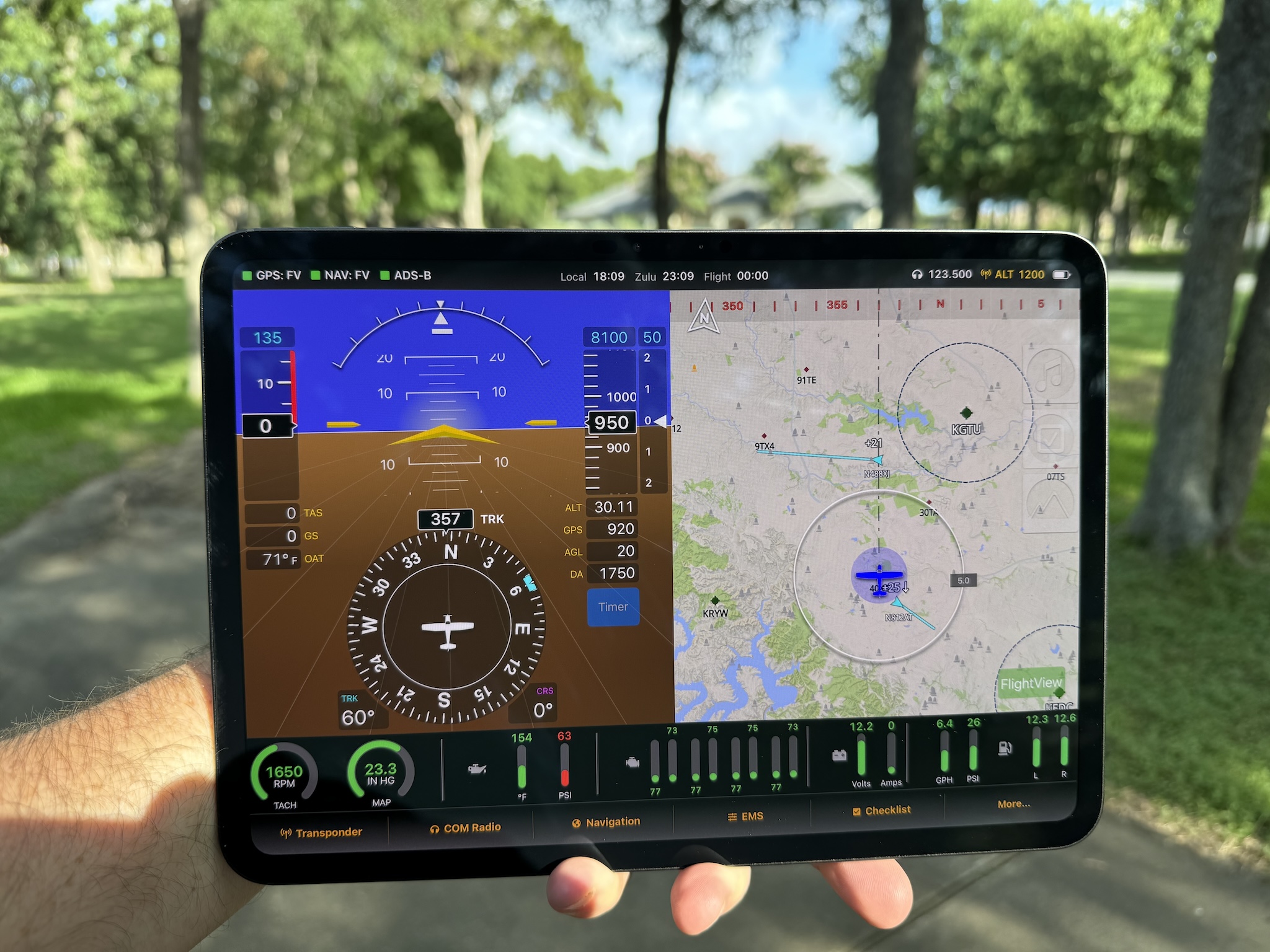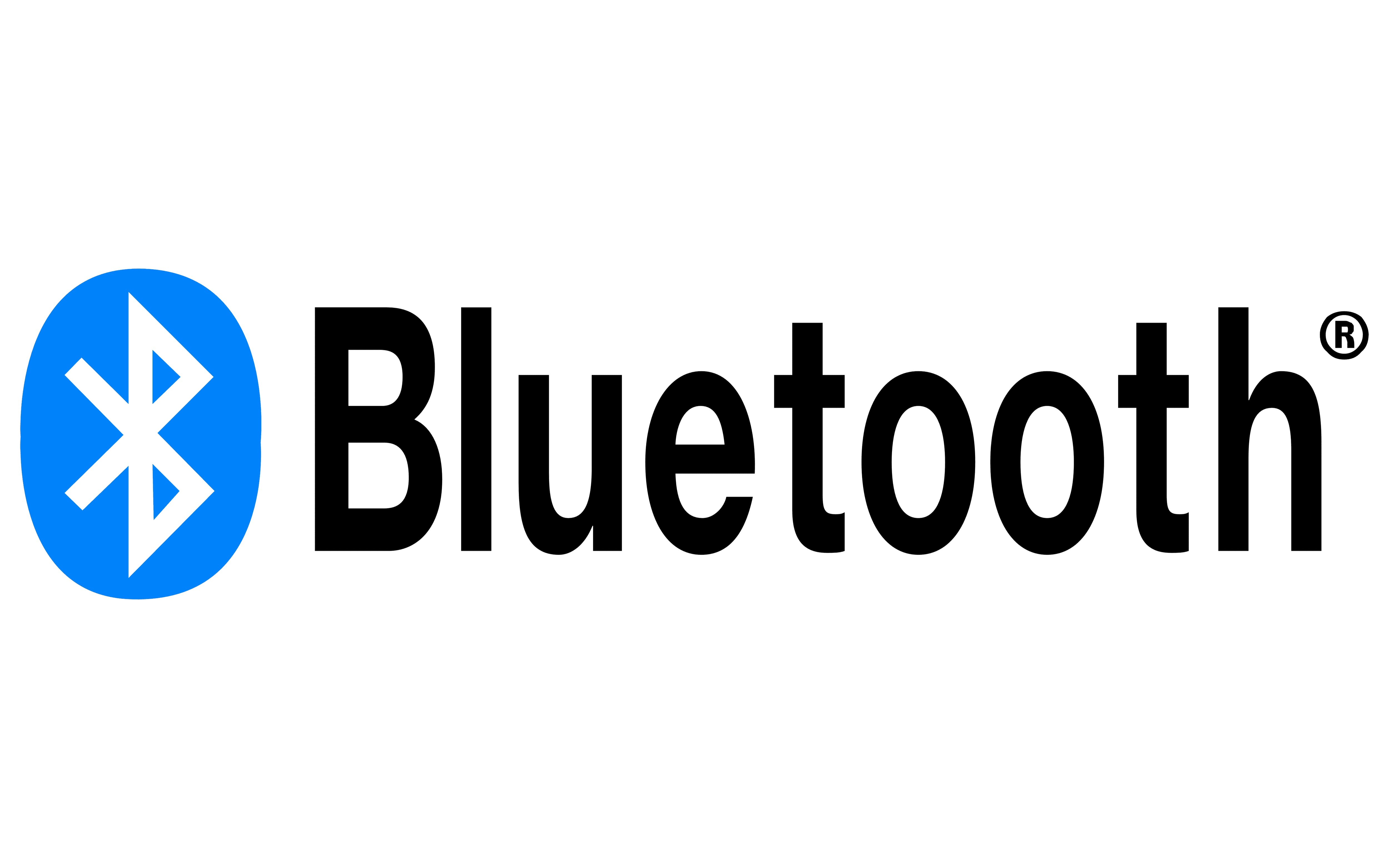TL;DR – A new FlightBox update is available that adds AHRS support for ForeFlight and GPS NMEA output over RS232.
Introducing v1.4r4
Welcome to the middle of winter. Things have been rather quiet for the past couple of months, which has allowed us to spend some time heads-down on new features and functions. First among those is AHRS support for ForeFlight*. This has been the number one request since we rolled out the original AHRS support back in March of last year.
The update is available for download from our site or for installation using the FlightBox Utility app. New systems ordered after February 14 will ship with 1.4r4 installed. The code has seen quite a bit of testing from the Stratux community, so it should be smooth sailing under most circumstances.
A few notes on the FF AHRS feature:
Web Interface – To get to the FlightBox web interface, you normally open a web browser and go to 192.168.10.1. Because of changes in the update this might not work in some cases (please see below for geeky details). If you update to the latest version and cannot get to the web interface on 192.168.10.1, try accessing it on 10.26.36.1. If that doesn’t work for you, go into your computer’s (or mobile device’s) network configuration and use the “Renew Lease” function to get a new IP address. (Or just reboot it – that will do the same thing.)
Fully Automatic, Mostly – Once you’ve installed the update you should be able to fire up ForeFlight, select the PFD view, and within a few seconds you’ll see the attitude display lock in. If the display is not level, make sure you have the level-point set from the “GPS / AHRS” page of the FlightBox web interface before you try adjusting the level point in ForeFlight. You may have to restart the ForeFlight to get it to detect the AHRS data.
Requirements – You must have the AHRS hardware installed and configured for this to work. You also must have a ForeFlight subscription that includes synthetic vision to be able to use their synthetic vision feature.
Somewhat Sensitive – The ForeFlight display is somewhat more sensitive than other apps and can bounce a bit. This is in part an artifact of the way we integrate with it. The better the alignment of the FlightBox with the aircraft, and the more secure the mount, the better your results will be.
Apps – This may break the Android and iOS utility apps. To make the AHRS data visible to ForeFlight we had to make some changes to the network addressing structure we use (again, please see the Geeky Details section below if you’re geeky and care about the details). As a result of this, the utility apps will need some updates. If you can’t get the app to connect, please use the web interface.
Other New Stuff
v1.4r4 also adds another new feature: NMEA output. NMEA output lets FlightBox share GPS data with other device over an RS-232 link. The standard GPS mode outputs the current location, ground speed, ground track, and altitude data. (Those would be the $GPRMC and $GPGGA sentences.) All kinds of aviation gadgets can make use of GPS information. Autopilots use it to follow a ground track. ELTs use it to send your position. Fuel computers use it to determine your range.
GPS mode is a great enhancement on its own, but the really interesting feature is NAV mode. In NAV mode, the FlightBox outputs the active waypoint and course deviation information that autopilots use to steer a course. (The $GPRMB and $GPAPB sentences). The steering algorithm in FlightBox can even intercept course lines and anticipate turns – the “roll steering” or “GPSS” feature that is usually only found in high-end navigators.
The kicker with NAV mode is that there’s no standard method for EFB apps to send the flight plan data to FlightBox, so we’ve developed a very simple data exchange format that we’re hoping to get our EFB friends to implement. If you would like for your favorite EFB app vendor to support NAV integration with FlightBox, please send them an email asking them to check out our Integration Guide.
To use the NMEA output, you’ll need an NMEA serial adapter cable. To install it we recommend using a small unpowered USB hub, as this makes connecting it much easier. (The other option is to perform surgery on your FlightBox case to get at the open USB port.) Note that the serial adapter requires the remote GPS – it is not compatible with the internal GPS.
From the lawyers: Please be aware that connections to required, installed systems in a certified aircraft generally require either an STC or a field approval. In some rare cases approval may be available from the manufacturer of the aircraft or certified system. Do not connect FlightBox to a certified system in a certificated aircraft without appropriate approval. Doing so will invalidate the airworthiness of your aircraft.
Getting The Update
The new release is currently available through all of the regular update channels:
- Use the FlightBox Utility mobile app to install it. (iOS, Android)
- Download it and install it using the manual update procedure.
- Order a new data card and install it.
- Use our $35 upgrade / update service.
This is a larger update and takes a bit longer than most to install. Give your FlightBox at least two minutes to complete the update process.
AHRS Upgrade Kits
If you’ve been holding off on adding the AHRS hardware, you can order the upgrade kit here. It’s only $100 and includes everything you need to add AHRS capabilities to your FlightBox. Please note that your FlightBox must have a GPS for the AHRS features to work. If you don’t have a GPS, you can add either an internal or remote for $35.
Geeky Details
WARNING! If you are not a computer / networking geek, please don’t read this. It contains more techno-babble than a StarTrek marathon. You have been warned.
The new release changes the range of IP addresses that the DHCP server on FlightBox uses. We previously served addresses in the 192.16.10.x range. In order for ForeFlight to recognize the data we are sending, we had to change the source to 10.26.36.1 so we’re serving addresses in that range.
To make the transition as seamless as possible, the FlightBox adds an alias address of 192.168.10.1 to the Wifi interface. If you connect to it from a device that only has Wifi enabled, or which makes the Wifi connection the primary connection, you should have no problem getting to the system on the alias address. However, if your device has multiple interfaces, including one which is prioritized above your Wifi interface, you may not be able to get to the FlightBox using the alias. In that case you’ll want to use the 10.26.36.1 address.
* As always, we need to be clear that Falken Avionics is not affiliated with nor endorsed by the makers of ForeFlight.